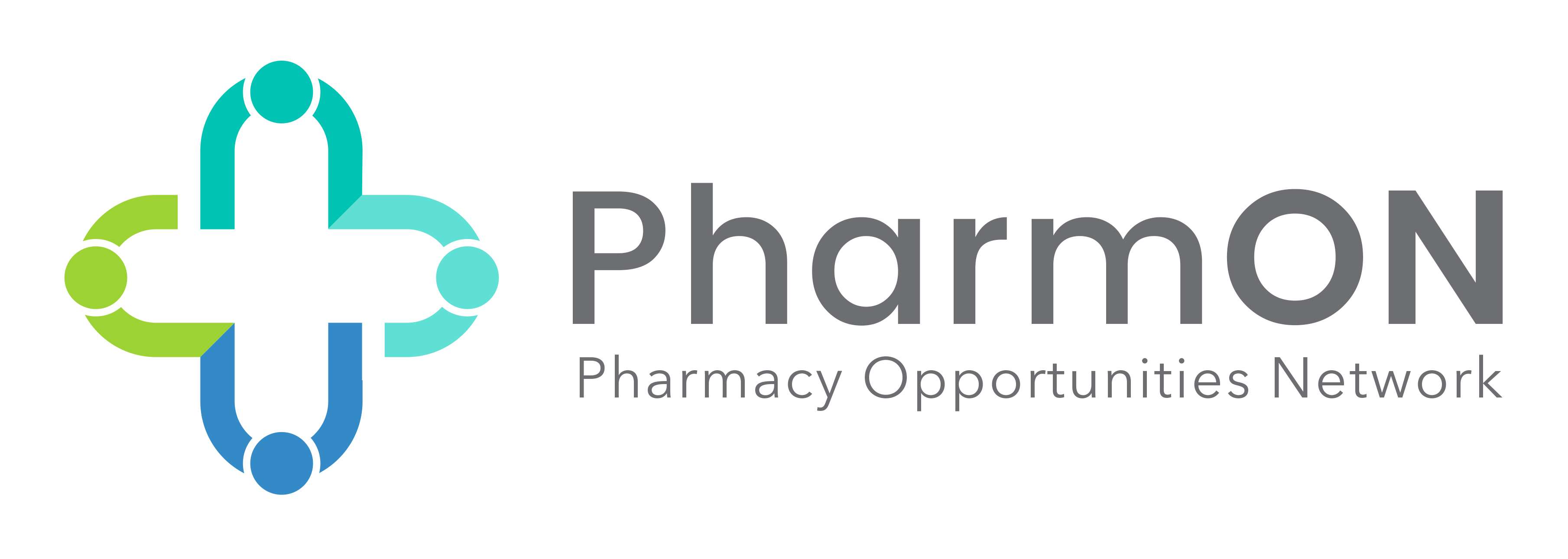The Pharmacy Opportunity Network (PharmON) was established collaboratively by the American Association of Colleges of Pharmacy (AACP), the American Foundation for Pharmaceutical Education (AFPE) and the American Pharmacists Association (APhA) in 2022 to provide a diverse array of corporations, associations and other entities one national career center to promote internships, fellowships and other experiential learning opportunities to current PharmD students, residents, fellows, and graduate students, as well as practicing pharmacists that might be interested in exploring new career paths. The co-sponsors share the commitment to enable current and future pharmacists to explore the myriad career pathways that exist today and will emerge in the future.
This page will provide answers to frequently asked questions (FAQs). If you are unable to find an answer, please contact Tom Maggio, AACP's Manager of Public Affairs and Engagement.